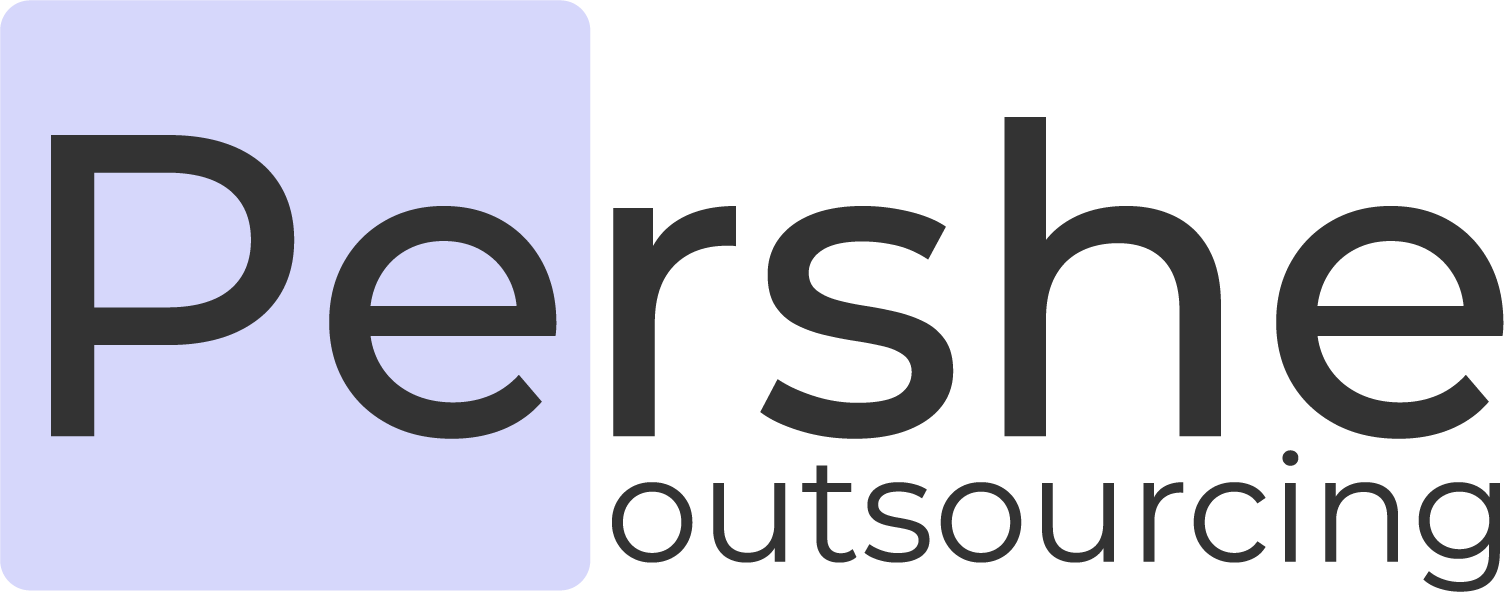LinkedIn Accounts Management
Multiply your lead generation efforts by adding multiple LinkedIn acounts.
Add LinkedIn account
- Click on the "Add Account" button located in the upper right corner. A modal window will then open.
- Input your LinkedIn login email in the "Login Email" field. This should be the email address you always use to access your LinkedIn account.
- Enter the password for your LinkedIn account in the "Password" field.
- Select your consistent login country in the "Your Country" field. This should reflect the country you always use to log into your LinkedIn account.
- Check the box to agree to the terms of the offer and to activate a monthly subscription for the account.
- Press the "Submit" button to proceed.
- Shortly after, you will receive a prompt asking for a security code, which you can find in your email or through your Authenticator App.
Edit LinkedIn account
You are free to change your password and country of your Linkedin account (not login email), but you should be aware that the Persche automation system is constantly performing scheduled actions on your behalf on the Linkedin network and attempts to log in with an outdated password may result in additional attention from the Linkedin security system.
- Access Account Settings: Find the account row you wish to edit and click the edit icon located on the right side. This action will trigger a modal window to open.
- Enter Updated Information: In the modal window, input your new password and select your updated country from the available options.
- Proceed to Next Step: After updating your information, click the "Next" button to continue.
- Verify Your Identity: You will then receive a request for a security code. Check your email or Authenticator App to find this code.
- Complete the Verification: Enter the security code in the designated field within the modal window.
- Finish the Update Process: Once the security verification is successfully completed, the modal window will close, indicating that your account details have been updated in the system.
Delete LinkedIn account
You can delete your Linkedin account at any time, but you should be aware that if you delete your account, any invitations, contacts, chats and conversations in which your account was listed will no longer work.
If you choose to add your account again after deleting it, this does not mean that all of your data will be restored.
If you choose to add your account again after deleting it, this does not mean that all of your data will be restored.
- Initiate Account Deletion: Locate the account you wish to delete and click on the delete icon positioned to the right in its corresponding row.
- Confirm Deletion: A popup modal will appear asking you to confirm the deletion of the account.
- Complete Deletion Process: Click the "Yes" button within the popup modal to finalize the deletion of the account.